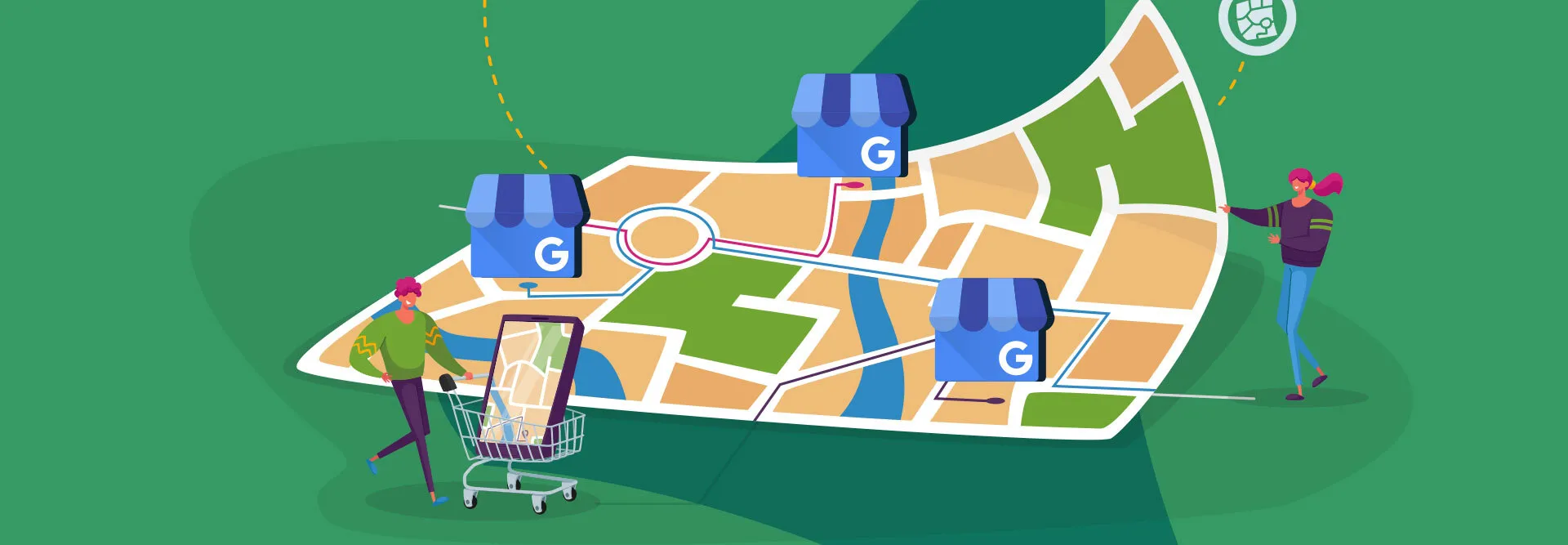If your client has multiple locations for their business, you’ll want to maximize their online presence to keep their brand relevant in local search wherever they are. One key strategy to do so is leveraging Google Business Profile to manage multiple locations for increased visibility — plus it has the added benefit of streamlining your workflow since everything is all in one place.
By consolidating multiple locations under a single profile, you can help your clients maintain consistent branding, simplify the verification process, and engage with customers in a more personalized way. In this article, we’ll explore the benefits of managing multiple locations on Google Business Profile and show you exactly what to do to offer Google Business Profile management as part of your clients’ overall digital marketing strategy.
Rebrand and resell top-notch local SEO software to your clients
Key Takeaways
- Managing multiple locations under a single Google Business Profile enhances brand presence and simplifies management.
- Benefits include increased visibility, personalized search results, streamlined management, consistent branding, and simplified verification.
- Steps to add multiple locations involve creating a group, adding locations, providing accurate information, and applying changes.
- Tips for effective management include organizing with location groups, ensuring accurate information, using bulk verification and upload features, leveraging location insights, responding to reviews and inquiries, and using Google Posts and Q&A features.
Why is it important to have multiple locations under the same Google Business Profile?
With the majority of people turning to reviews and word of mouth before making a purchase, It’s common for a lot of folks to start their purchasing journey on Google Business Profile (formerly called Google My Business). In fact, 75% of mobile users visit a business after a local search (Search Engine Journal), meaning your clients’ customers are most likely doing the same. Google Business Profile management should therefore be a key part of your local SEO strategy.
Having multiple locations under the same Google Business Profile can improve your clients’ local search and general business performance. Here’s how:
- Increased visibility: When people search for businesses “near me,” Google Business Profiles have the most impact on location visibility (Reputation). When you add multiple locations under the same Google Business Profile, each separate location has a better chance of appearing in relevant search results. Appearing in more search results means increased visibility, resulting in more potential customers seeing your clients’ business.
- Show up in relevant search results: When people search for things near them, they want to find the closest possible option. With multiple locations under GBP, each location can have its own specific Google Business Profile — appealing to both Google and the person searching.
For example, a retailer may have a main profile for general searches, but also specific profiles for different departments like “Walmart Vision Center” for vision care searches. The goal is to display results that mirror how people search and help them find what they’re looking for. - Streamlined management: Managing multiple locations under the same Google Business Profile puts everything in one centralized dashboard. This allows you and your clients to post and update things like Google Business hours and other information for all locations in one place, which can really save time when you’re dealing with a lot of separate locations.
- Consistent branding: Having multiple locations under the same Google Business Profile keeps things consistent across the board. This can help maintain brand identity, make sure everyone receives the same information, and provide a cohesive experience for customers who go to different locations of the same business.
- Simplified verification: Google requires specific information to source and verify local listings. Google offers bulk verification for businesses with 10 or more locations, making the verification process significantly easier since individually verifying each location can take a lot of time and effort. When going through the verification steps, it’s helpful to keep in mind that there are ways to verify your GBP without a postcard.
Things to know about adding multiple locations
While there are a lot of benefits, there are some limitations when it comes to adding multiple locations in Google Business Profile:
- If you have more than 10 locations for the same business, they must be verified either individually or through bulk verification. You can read our complete guide to verifying your GPB here.
- There is a limit to the number of business listings a company can create per Google Account in a specific time period if the account has not been bulk verified.
Despite these limitations, having multiple locations in your Google Business Profile can help increase your business’s visibility and attract more customers. By following best practices and utilizing Google’s tools and resources, you can effectively manage multiple locations and ensure that your client’s business is well-represented online.
Steps to add multiple locations to your Google Business Profile
Follow these steps to add multiple locations to your clients’ Google Business Profile and effectively manage them as part of your digital marketing strategy:
- Sign in to your Google Business Account.
- Access your Google Business Profile dashboard.
- At the top left corner of the Business Profile Manager, click on the “Businesses” option.
- Click on “Create Group” to create a group for your multiple locations.
- Click on “Add Locations” to start adding your locations to the group.
- For each location you want to add, follow these steps:
- Enter the location’s information and details in the Google My Business setup page.
- Provide accurate and up-to-date information, including the business name, address, phone number, website, and other relevant details.
- Repeat this process for each location you want to add.
- Once you have added all the locations, review the information to ensure accuracy.
- Click “Apply” or “Save” to save the changes to your Google Business Profile.
- Google will review and verify the locations individually or through bulk verification if you have more than 10 locations of the same business.
Things to note: If you’ve made a mistake and need to correct it, you can read more about merging GBP listings or how and when to delete a GBP account. If you really get into trouble, check out this guide to GBP account suspensions.
Tips for managing multiple locations on Google Business Profile
Generally, it’s worth the effort but there are still some challenges to be aware of when managing multiple locations:
- Adding multiple locations to your Google Business Profile can be time-consuming and labor-intensive, especially if you have a lot of locations.
- If you have multiple locations, it can be challenging to manage each location’s information and stay on top of keeping everything accurate and up-to-date.
- It can also be difficult to ensure that each location’s Google Business Profile is optimized for local search, including using the right keywords on your GBP, and contain all the necessary information.
- Have your Google Business Profile CID number on hand just in case.
By following these tips, you can effectively manage multiple locations in your Google Business Profile:
1. Create a location group to organize your multiple locations
When you create a location group to organize your multiple locations for Google Business Profile, you are essentially grouping together multiple physical locations of your business under a single umbrella. This helps you manage and maintain consistent information across all your locations more efficiently.
This can be especially helpful for businesses with locations in different cities, states, or even internationally.
2. Ensure each location’s information is accurate and up-to-date
Ensuring each location’s information is accurate and up-to-date for Google Business Profile is key in turning potential customers into sales. If folks can’t find the information they’re looking for, they will look elsewhere. This means conducting regular audits to check for inaccuracies or outdated details, ensuring consistent business names across platforms, verifying accurate physical addresses and functional phone numbers, and confirming working website URLs. To keep an eye on performance, use GPB’s Insights to keep you and your clients updated.
Additionally, businesses need to update operating hours regularly, manage other relevant details, and utilize the Google Business Profile dashboard for efficient management.
3. Use Google’s bulk verification process
Google’s bulk verification process allows businesses to verify 10 or more locations belonging to the same business at once. To use this feature, businesses must first set up and verify their listings individually or through bulk verification. Once the listings are set up, businesses can create a location group for their business and upload a spreadsheet with all the location information.
The spreadsheet must be checked for errors and quality guideline violations before requesting bulk verification. To request bulk verification, businesses must fill out a verification form with their business name, countries and regions, and contact details. You’ll have to be patient: it may take up to a week for the bulk verification process to be completed.
4. Leverage Google’s bulk upload feature
By using Google’s bulk upload feature, you can save time and effort by adding and managing multiple locations to a Google Business Profile all at once. This feature simplifies the process of setting up and verifying multiple locations, ensuring that all locations are accurately represented on GBP. Here are the steps involved in using this feature:
- Create a bulk upload spreadsheet for your business profiles, which lets you collect information for multiple Business Profiles and upload the data to verify multiple business locations at once.
- Download a blank spreadsheet or an example of a completed spreadsheet from your Google Business Profile dashboard.
- Fill out the spreadsheet with the necessary information for each location, including the business name, address, phone number, website, and other relevant details.
- Check the spreadsheet for errors and quality guideline violations before requesting bulk verification.
- Upload the spreadsheet to your Google Business Profile dashboard and request bulk verification.
- Wait for Google to review and approve your bulk verification request (remember, this can take up to a week).
5. Use location insights
Google’s location gives you insights and allows you to track and analyze the performance of each location for Google Business Profile. Since different locations may serve different demographics with different needs, this information can be used to optimize each location’s profile, leading to more potential customers and overall business growth.
Here’s what you need to know to use Insights:
- Go to your Google Business Profile dashboard and select the “Insights” tab.
- Review the data provided by Google, including how customers are finding your business, where they are coming from, and what actions they are taking.
- Use this data to make informed decisions about how to optimize your Google Business Profile for each location.
- Compare the performance of each location to identify areas for improvement and adjust your strategy accordingly for each separate location.
- Use Google’s bulk download feature to download insights for multiple profiles to a spreadsheet, allowing you to view how different locations are performing on Google Search and Maps.
6. Respond to customer reviews and inquiries
It goes without saying you should always regularly monitor the reviews section of each location’s Google Business Profile. It’s considered best practice to promptly and professionally respond to each review for each location as quickly as possible to show customers that you value their feedback and take their negative experiences seriously.
When it comes to managing reviews for multiple locations, use a location group to manage reviews and inquiries for multiple locations from one Google Business Profile listing. This streamlines the management process and ensures consistency in your responses.
7. Use Google Posts
The Google Posts feature is one way to engage with customers, keeping them in the loop about what’s happening at various locations. You can make Posts to promote events, offers, and other updates for multiple locations on Google Business Profile.
Google Posts allow you to directly communicate with your customers and keep them informed about location-specific updates, sales, events, and offers. This helps improve the customer experience and build customer loyalty, and lets the customers make better decisions as they browse.
8. Respond to inquiries from Google’s Q&A feature
Responding to questions from Google’s Q&A feature can improve current customers’ experiences as well as encourage new customers to buy. When you provide quick and accurate answers to common questions, people are more likely to trust the business, and eventually hopefully make a purchase. It can also provide valuable insights into how customer needs and preferences vary by location, serving as free market research to help guide business decisions.
How Vendasta makes GBP management easy for multiple locations
Vendasta’s Listing Builder tool makes it even easier to manage multiple locations for Google Business Profile:
- Centralized management: With Vendasta’s Listing Builder, you can manage all your Google Business Profile locations from one centralized dashboard. This allows you to easily access and update the information for each location in a single place, so you can spend that time on other tasks.
- Real-time updates: Listing Builder offers real-time sync capabilities, so that any changes or updates you make to your business information are reflected immediately across all your Google Business Profile locations. As mentioned, consistency is key and this helps maintain consistency with less effort.
- Actionable insights: Vendasta’s Listing Builder collects actionable customer insights through Google Business Profile Insights. By tracking and analyzing the performance of each location and digging into customer behavior, you and your clients can make informed, data-driven decisions.
- Bulk verification: If you have more than 10 locations, Vendasta’s Listing Builder also supports bulk verification, making it easier to set up and manage multiple locations. Bulk verification is especially helpful for businesses with a large number of locations.
- Additional listing sites: Vendasta’s Listing Builder includes over 90 listing sites, such as Google, Facebook, and more, allowing you to build and manage your business listings across multiple platforms all in one place. While a lot of customers go directly to Google, many turn to Facebook and other platforms for reviews, so it’s a good idea to have as wide a reach as possible. Manually managing the profiles using GBP doesn’t offer any visibility on other sites.