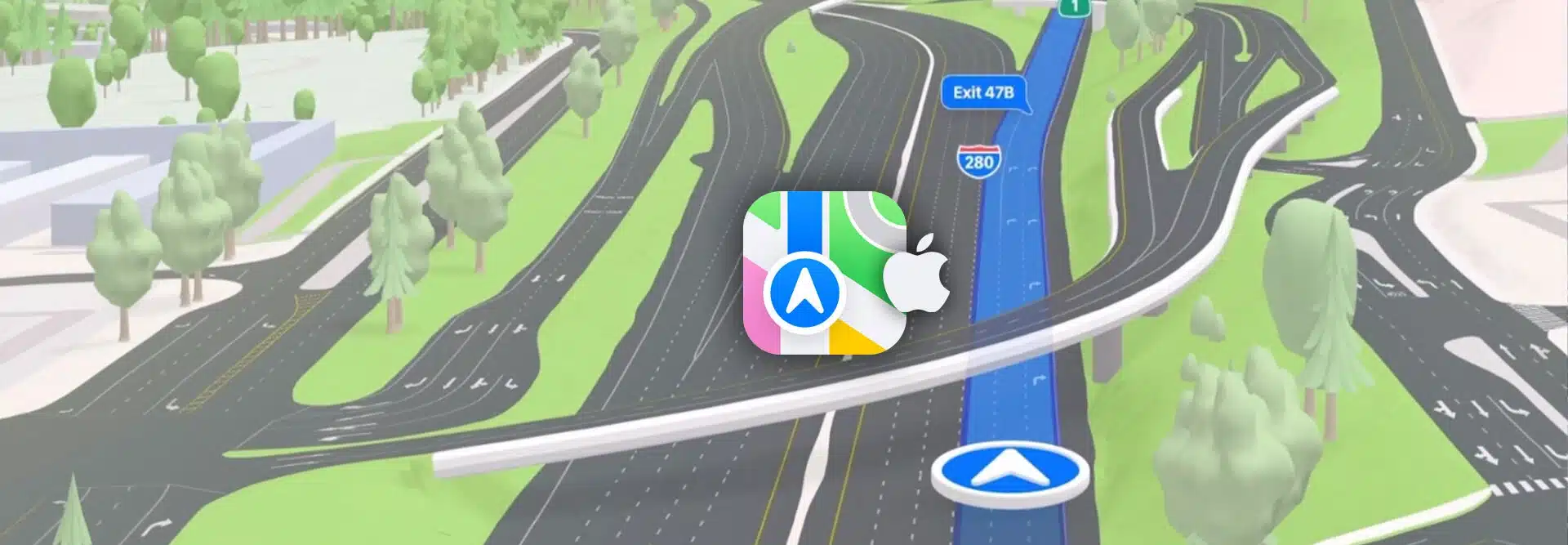Being visible on mapping apps is important to your local SEO efforts. That’s why you’ve claimed Google Maps listings for your clients. Have you thought about Apple Maps?
Apple Maps is a competitor to Google, but make no mistake: it’s a heavyweight in the world of navigation apps. Apple Maps is the default navigation app on every iPhone and iPad. Plus, when someone searches or asks Siri for recommendations, that data comes from Apple Maps.
For reference, Apple says there are more than 1.5 billion iPhones in use (The Verge). That’s a lot of potential customers your clients could be missing out on if they’re not on Apple Maps.
It doesn’t cost anything to claim an Apple Maps listing, except time. This guide walks you through both setting up a listing and optimizing it.
Be the local SEO expert your clients need. Download “How to Conquer Local Search Engine Optimization (SEO): The Comprehensive Guide” today!
How to claim an Apple Maps listing
If you’ve claimed Google Maps listings for your clients, then you already have an idea of how to claim a listing on Apple Maps.
To get started, go to mapsconnect.apple.com. You’ll sign in with your Apple ID. If you don’t already have one, you’ll need to create one.
Once you’re in, you’ll need to select how you’re connected to the business you’re claiming:
- Business owner
- Authorized by the business owner
If you’re signing up on behalf of a client, then you’ll choose the second option. Keep in mind that Apple Maps doesn’t allow multiple admins for a business listing. You can have multiple locations associated with an Apple ID, though.
You’ll want to coordinate with your client before you claim the listing on Apple Maps. There are some verification steps you’ll need to complete.
Claim an existing listing
Once you’re logged in to the Maps Connect, you’ll choose your language. Next, you’ll select your business.
To do this, type in the business name. If it’s already listed on Apple Maps, it should pop up. If the business has a generic name, then you may need to sort through the listings until you find the right one.
What if the business doesn’t come up? You may need to create a brand-new Apple Maps listing. We’ll go over the steps for that below.
If the business does pop up, you don’t want to create a duplicate. Instead, select the existing listing by clicking or tapping it. Once you’ve done this, you should see a blue button that says “Claim this place.”
Click the button to claim the business listing. You’ll be prompted to enter business information into various fields. These include:
- Business name
- Address
- Phone number
- Business categories
- Hours of operation
- Website
- Social media links
Once you’ve updated this information, you’ll be ready to move to verification.
Adding a new Apple Maps listing for a business
If you type in the business name, but it doesn’t appear, you’ll need to create a new listing. Apple makes this very simple. You should see a button that says “Add a new place.” Click the button.
You’ll then follow the same steps for claiming an existing Apple Maps listing.
Verifying the business listing
The final step is verifying the business. Apple wants to make sure anyone editing business information legitimately represents the business. They’ll call or text the business phone number you provide.
This gives you a unique one-time password (OTP), which you’ll then need to enter to complete your claim.
If you’re claiming a listing on behalf of a client, then it’s a good idea to coordinate with them. You may want to have them claim the listing themselves, with you walking them through the process via a video chat. At the very least, you’ll need them to send or enter the OTP to complete the process.
You do have two other options to verify. One is “verify later,” which means you can defer verification until your client is free. You can also upload an official document that shows the business’s name and address.
Verifying later will delay the addition of the claimed business and updated data to the map. Keep in mind that Apple usually follows up about the claim later too.
Updating information on a claimed business listing
If you’re claiming an existing business, make sure your information is accurate.
Apple Maps collects data from many sources. That’s how your client’s business was likely listed to start. Apple scraped data from another source and added it to their map.
Of course, that information could be wrong or out of date. You’ll want to go over the details carefully and update any information that isn’t accurate.
This is a very good reason to make sure your clients claim Apple Maps listings for their business. Even if your focus isn’t local SEO, having the right information in the mapping app is important for the customer experience.
Apple Maps wasn’t always as developed or as in depth as Google Maps, which means there are fewer fields for you to edit. The only fields available to edit are those we listed above, under claiming a business.
Apple does not allow you to upload your own photos. You cannot edit images associated with a business via Maps Connect. The reason is that Apple collects that data from other sites, like Yelp.
How to optimize an Apple Maps listing
If you’re familiar with local SEO, then you already know some of the principles Apple Maps uses.
The key to almost all local SEO is your NAP: name, address, place (Forbes). You want to be sure a local business’s NAP is correct and consistent across locations. Matching between Google Maps and Apple Maps is important. You should also check for other listings, such as:
- Google Business Profile
- Bing
- Yahoo
- Waze
- Yelp
- Tripadvisor
The NAP details on any of these listings should match your client’s website and social media profiles.
Why is NAP so important? Google, Apple, and other companies want to provide the best user experience. When someone asks about local dentists, Apple wants Siri to deliver accurate information. If your NAP is consistent across all profile listings, then Apple is more confident that information is correct.
This, in turn, boosts local SEO. Since Apple is more confident about the business, they’ll push it higher in the rankings. If the NAP is inconsistent, Siri may not mention it.
Trying to standardize business profiles can be an arduous task. There are hundreds of websites that list businesses. Trying to keep them all up to date manually is time consuming. That’s why you might want to look at solutions like syndication services or white-label SEO services.
The devil is in the details
As you might have guessed from our discussion about NAP that the key to local SEO is accurate information. That also means providing more detail can help your clients’ SEO efforts.
The more complete, up to date, and accurate your information is, the better your Apple Maps listing will perform.
For that reason, be sure to include the client’s website and any social media profiles they have with their Apples Map listing.
You’ll also want to provide operating hours, including whether the business is open 24/7. Unfortunately, you don’t have the option to add special holiday hours, like there is on Google Maps. For Apple Maps, include the client’s standard operating hours.
Next, think about the business category. Apple Maps has plenty of options, but you’ll want to choose the most relevant category. Being more accurate is always better. Also try to keep business categories consistent across different platforms.
Really want to boost local SEO? Make sure to optimize across platforms. Apple Maps doesn’t offer a lot of control. If you want better pictures for Apple Maps, make sure you have good photos available on other platforms for Apple to pull from.
Other benefits of claiming a business listing
You probably know the benefits of good local SEO include more visibility for the business and even higher in-store traffic. Given that Apple Maps handles some 5 billion mapping inquiries weekly (Justin O’Beirne), it’s a cornerstone of local SEO strategies.
What other benefits are there to claiming a listing on Apple Maps? One is that Apple will tell you about upcoming features. Knowing about these features first could help you and your clients stay ahead of the local SEO curve.
This is particularly salient right now. Apple has rolled out new features, and they’re working on improving Maps even more (Apple). They’re hoping to make it the best navigation experience available. New features, like user reviews, continue to roll out, so it’s a good time to claim a business.
List on Apple Maps and beyond
To be the local SEO expert your clients need you to be, make sure their businesses are everywhere their customers might find them. That means thinking beyond Google Business Profile listings and Google Maps. Your clients should be on Apple Maps too—they might be missing out on billions of search queries otherwise.
With this guide in hand, you can help them not just claim their business on Apple Maps but optimize the listing too.