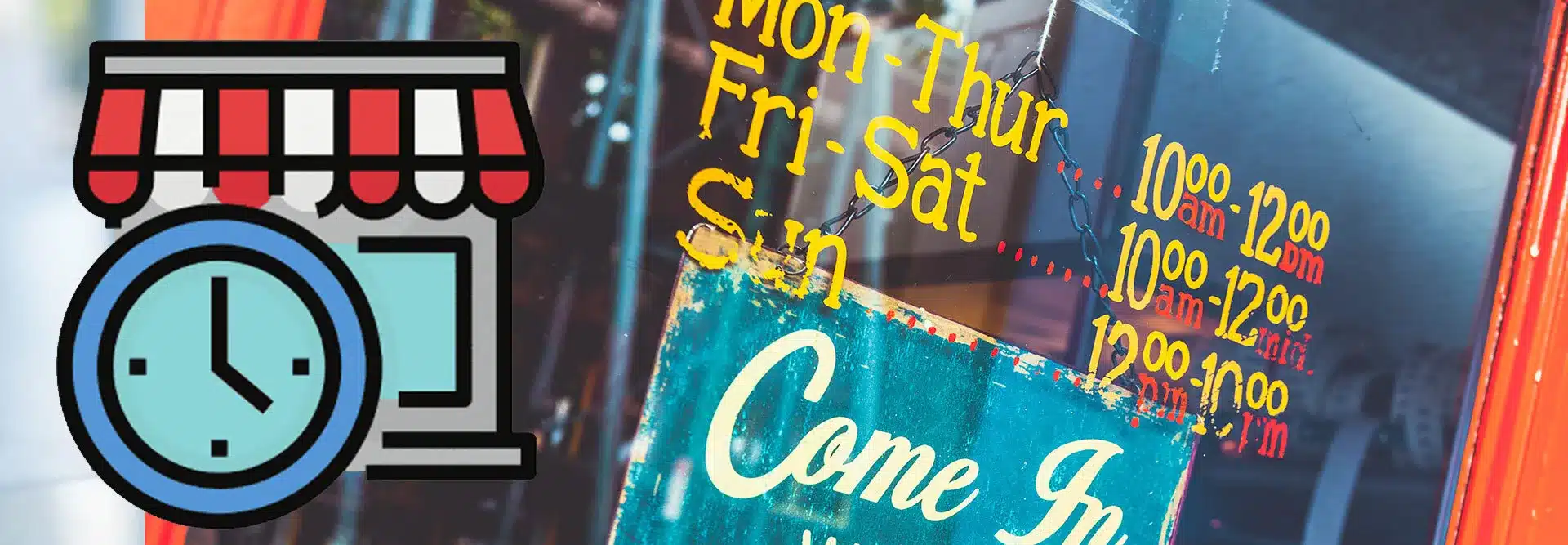Most of today’s consumers look for contact information on Google Business Profile (formerly Google My Business), and there’s a good chance your clients’ customers are looking there too. More than 75 percent of mobile users visit a business after a local search (Search Engine Journal), and one crucial aspect your clients need to maintain accuracy on is their listed business hours.
A lot of business owners and agencies play “set and forget” with their Google Business Profile hours, but depending on what industry they work in, you may need to update the business hours on Google more often than you think. This comprehensive guide will walk you through when, why, and how to change business hours on Google.
Maximize visibility and enhance findability for local businesses
Why You Need to Update Google Business Profile Hours
Like any local directory, Google Business Profile is a resource for information that users rely on heavily to give them accurate and up-to-date information, especially when it comes to their business hours.
Google Business Profile Statistics
Here are some statistics to showcase the prominence people put into using Google Business Profiles and why businesses should leverage it to promote and sell their products:
- Local “open near me now” type searches have risen 400 percent YOY (Search Engine Land)
- 60 percent of smartphone users contacted business directly from search results (Google)
- Calls from Google Business profile views grew over 60 percent (SmallBizTrends)
- 63 percent of people say incorrect information would make them pick a different business (HelpScout)
Avoiding Losses in Potential Customers
If your client’s hours aren’t accurate, they might lose out on a potential customer. Imagine someone who already planned a trip to your client’s store, only to find out the lights are off and the doors are locked because the store closed earlier than what was listed on their profile.
Chances are that potential customer will feel disappointed, and might even feel compelled to visit one of your client’s competitors as an alternative. Situations like these happen more often than they should, and are easily preventable by just spending a few minutes updating your business hours on Google.
Get your free step-by-step checklist for a complete local SEO audit. Download the checklist right here, right now.
When to Change Business Hours on Google
Many businesses like restaurants, retail stores, and other attractions benefit from posting their business hours on Google. But should their hours be a “set it and forget it” situation, or should they be monitored and updated frequently?
Check Your Business Hours Regularly
Generally speaking, you should check your Google Business Profile regularly to ensure the hours listed are correct and then update them when necessary. Users on Google can make suggestions on your client’s profile to change any of its business information, and this includes their hours of operation.
You’ll want to continuously audit your client’s business hours on Google so these suggestions don’t fall out of line with when their stores are actually open.
Setting Special Hours
Making a change to Google Business Profile hours is usually an easy task, but it’s another thing to be mindful of changing them for special instances. Let’s say your client decides to close their business early on a certain day because of a holiday staff party or special event. In that case, you should set these hours beforehand so your client’s customers don’t get confused when arriving at their business.
Setting Holiday Hours
Is there a point in updating hours for a one-day holiday, then switching them back the next day? Absolutely. Different businesses have different policies when it comes to statutory holidays, and your clients should make sure they’re communicating that with their customers.
Temporary Closures
Some businesses, like family-owned restaurants, may decide to take a break and close up shop for a little while. Other businesses might be dealing with health or safety inspections for a certain period of time. In cases like these where you know your client needs to close down for a few days or weeks before reopening, this is where you’d mark the business as temporarily closed.
How to Change Your Google Business Profile Hours
- To add your client’s business hours, log in to their account.
- Next, go to the menu and click on “Info.” From there, select “Hours.”
- If you’ve already added hours, they will display here now.
- If you haven’t added this information, you’ll see a prompt to “Add hours.”
- For each day of the week, click on the icon. You’ll then fill in “Opens at” and “Closes at” information for each day.
For 24-Hour Facilities
What if the business is open 24 hours a day, like a 24-hour gym or an all-night diner?
Next to the “Opens at” information, you’ll have the option to select 24 hours. You can do this for each day of the week.
For Multiple Locations
What if your client has more than one business location?
Be sure to add hours for each location. Select one location to start. When you’re finished adding the hours for that location, move to the next one.
Best Practices to Update Business Hours on Google
Like the rest of a Google Business Profile, it’s important to have accurate business hours. Adding business hours to Google Business is relatively easy.
Include Breaks Between Operating Hours
Does your client have a set lunch hour? Some businesses, like doctors’ offices, dentists, and libraries do. Reception staff aren’t available to check anyone in or answer phone calls during this time.
What about a restaurant that closes mid-afternoon, after lunch and before dinner? You’ll want to show this information as part of their Google Business hours. That way, hungry customers will plan their visit around these closures.
To change business hours on Google to include breaks, you’ll want to create two sets of hours on the same day. Imagine you have a client who owns a restaurant that opens for lunch, then takes an afternoon break. To add their hours:
- Click on the day you want to add hours for
- Set the opening time, e.g., 11 a.m.
- Set the closing time, e.g., 3 p.m.
- Click on the same day to add another set of hours
- Set the opening time, e.g., 5 p.m.
- Set the closing time, e.g., 10 p.m.
Now Google hours should reflect the restaurant’s afternoon break. You can repeat the process for the other days of the week.
Add Holiday Hours
What about when your clients are going to be closed for a holiday? What if they’re taking a vacation? You’ll want to update their hours on Google Business to reflect any special hours or closures.
To add holiday hours:
- Go to “Set special hours,” under the “Info” menu
- Click “confirm hours” to set special hours for a holiday
- Update Google Business hours for the holiday
To make updates for vacations, temporary closures, or other reasons:
- Pick the affected date from the calendar
- Type in the updated hours
If you’re updating the client’s hours for Independence Day, you’ll click “Confirm hours.” Google has a list of holidays that might affect the business, so you can confirm or update the hours as needed.
If your client plans to take a random week in July off, you’ll need to manually select the dates and enter hours.
Once you’ve set the hours, customers will see that the business has updated their hours. Google will sometimes confirm hours by calling or visiting the business as well.
Should You Change Your Business Hours or Set Special Hours?
The answer to this question usually lies in how long the change will be in effect. If it’s only going to be a day or two, then setting special hours makes more sense. Generally, if the period will be less than two weeks, it’s better to set special hours (Search Engine Land).
If the business is going to be closed for a longer period, such as during renovations, then it might be best to set the hours to “Temporarily Closed.”
What about a business that has seasonal changes in their operating hours? Since this is for a longer period, it might be better to do a Google Business hours update. You can, of course, set special hours as well.
If the client isn’t sure when their hours will go back to “normal,” then it’s better to update the hours.
Make Updating Hours Across Platforms Easier
Now you’ve updated Google Business hours for your clients, but what about other platforms? You might need to update Bing Places, Yelp, Facebook, or other platforms.
You can imagine that updating multiple platforms for even one client is a big job. That’s especially true if the client has lots of special hours, breaks, seasonal schedules, and so on.
Use a Listing Management Tool
The right listing management tools can make it easier to create profiles and keep them up to date. A listing builder can make it easier to add comprehensive hours for your clients. It will capture their regular hours, seasonal shifts, breaks, and holidays in one profile.
The tool can then help you sync information across different local business directories. It can also help you keep those profiles up to date by offering you a single, centralized location to update information.
Using a listing builder tool cuts down on manual entry. With one, your team only has to enter the information once. That can save time. It also cuts down on the risk of error. Since your team only adds the information once, the same information will appear across all profiles. There’s no risk of Google Business Profile hours saying one thing while Facebook or your Yelp Business account has another set of hours.
Google Business Hours FAQs
1. Why are my business hours wrong on Google?
Google sometimes uses other sites to verify business hour information. If your client’s business hours are wrong, it could be because:
- You have entered them incorrectly or forgotten to update them
- A customer “verified” the hours incorrectly
- Google found other hours elsewhere and updated the profile
To correct this, make sure that business hours are consistent across all directories. A listing builder and other listing management strategies can help.
2. What do I do if Google keeps changing my business hours?
If a client’s Google Business Profile hours keep updating, there are a few steps you can take. First, check to make sure business hours are consistent everywhere. Use a listing builder and other listing management tools to make it easier to update profiles.
Next, make sure you’ve added hours for different services and locations. For example, if a restaurant owner has different hours for take-out and in-store dining, be sure to list these hours separately. Listing management tools can help here too.
3. How do I set holiday or special Google business hours?
Use Edit profile → Hours → Holiday/More hours in your Google Business Profile. Add the specific date(s) and times—don’t overwrite your regular hours. Schedule these in advance for holidays, events, weather, or maintenance so customers (and Maps) see accurate, time-boxed changes.
4. Can I show split hours (e.g., lunch closure or siesta) on my profile?
Yes. Add two time blocks for the same day (e.g., 11:00–15:00 and 17:00–22:00). This prevents walk-ups during mid-day closures. Agencies can use Vendasta’s Listing Builder to publish split hours consistently across Google, Facebook, Bing, Yelp, and more.
5. How long do Google business hour updates take to appear?
Most hour edits publish within minutes, but some changes enter “Pending” for manual review—especially after big edits, conflicting user suggestions, or unverified listings. Expect anywhere from a few minutes to 24–48 hours. Keep notifications on and check for suggested edits you may need to confirm.
6. How do I list different hours for dine-in, pickup, or delivery?
Use More hours in GBP to add service-specific schedules (e.g., delivery, takeout, drive-thru, brunch). This avoids confusing customers with one catch-all time. Vendasta’s Local SEO tools help maintain these variations across directories so third-party sites don’t contradict Google.
7. What’s the best way to handle seasonal or daylight-saving time changes?
Pre-load special hours for the whole season, then switch your regular hours on the first day of the new schedule. Update your website footer and schema, and watch for Google’s auto-prompts around DST. Recheck weekly for user-suggested edits that might override you.
8. We have many locations—how can we update Google business hours at scale?
Use Google’s bulk upload spreadsheet (or the API) to push per-location hours. Keep each location’s NAP unique and synced. Vendasta’s Citation Builder lets agencies update hours once and automatically publish to Google and hundreds of key directories. It also includes enhanced reporting, change-tracking, and alerts to help you manage multi-location consistency with ease.
9. Do incorrect Google business hours hurt local rankings?
Indirectly, yes. Wrong hours trigger negative reviews, increased bounces, and “closed” visits—signals that can depress visibility. Inconsistencies across directories also erode trust. Keep hours accurate and synced everywhere to protect Local Pack performance and conversion rates.
10. Can customers change my hours on Google? How do I prevent bad edits?
Anyone can suggest edits; Google may auto-apply them. Verify your listing, enable email alerts, review “Updates from Google,” and decline incorrect changes promptly. Maintain identical hours on your site and major directories—tools like Vendasta help detect and roll back bad edits quickly.