Three Google Analytics Tasks for you Today
When it comes to streamlining your website management, these Google Analytics tasks will come in handy. I mean, there's a reason it's one of the most popular web analytics tools in the world.
Google Analytics is a must for anyone who is serious about running their website. According to BuiltWith, 67% of the top 10,000 sites use it, and who can blame them? There are hardly any rain clouds in the sunshine-y, rainbow-y world of Google Analytics.
- It's free
- It gives you real data to help quantify ROI on your digital marketing efforts
- It can help improve your SEM by integrating directly with AdWords
- It's backed by the company that makes or breaks the web (we might as well continue drinking the Google Kool-aid for now)
It can't all be good though right?
What about the downsides?
I'm glad you asked. Let's complain about Google Analytics for a minute.
- It's complicated
There are well over 100 subsections within their reporting section, with more being added all the time. Each of these are valuable in one way or another, but trying to navigate that could easily be a full time job.
- There isn't always a clear single source of truth
Want to get a conversion rate based on a UTM? There are eight different ways to get that information, and, depending on how you do it, you might get different results.
- Some changes are permanent
If you add a filter to exclude your IP address, it will remove those related sessions from the data. Bam. Gone. Even removing the filter won't bring that dead data back to life.
Pros and cons aside, here are some tangible things you can do with Google Analytics today to mitigate the cons and bolster the pros.
#1. Exclude your IP address
Let's face it. You don't really care about which pages you're looking at on your own site.
We visit our sites a lot more than we'd like to admit. Is that heading correct? Are there orphans at the end of this paragraphs? Do all the buttons work? These views and extra sessions via incognito windows add up and may be skewing your data.
Fixing it is easy.
- Log into Google Analytics
- Go to the admin section of the website you want to change
- Go to Filters in the View section
- Add a new filter as per the image below
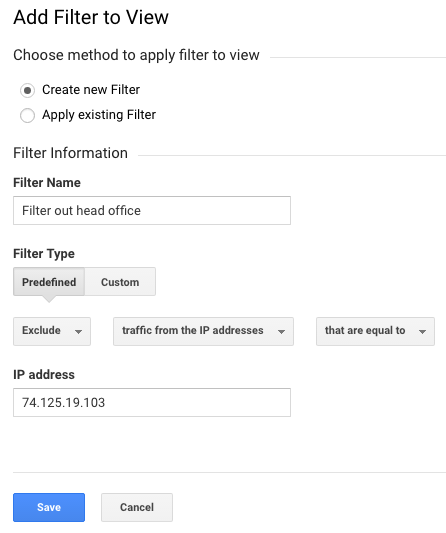
If you really want internal traffic, I recommend creating a new view. This time, instead of using the "Exclude" filter shown above, simply add an "Include" and you're set.
#2. Connect your Search Console account!
Search console provides incredible data on the search terms being used to find your site. This by itself is kind of underwhelming, but Google is integrating these terms closer to the rest of your analytics data.
This means you'll have insights into goal conversions and bounce rates alongside the drivers of your organic traffic.
Awesome, right?
In order to leverage this new functionality, you'll want to have your search console account connected!
Do you have a search console account? If not, follow this simple guide and you're set.
Once you've got it setup, just authenticate it (Admin > Property Settings, Adjust Search Console).
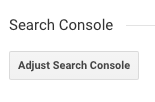
Once you've got this setup you'll be able to see the Search Console section under Acquisition. This will show your traffic right from Google (keep in mind it'll take a while to load in your most recent data).
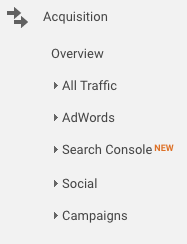
#3. Create a shortlist of goals for your site and track them with a custom widget
Instead of bouncing between the 100+ reporting sections, you can create a dashboard widget to monitor your objectives from one single source. This way, you'll always know you're comparing apples to apples when reviewing your data.
Want to generate more leads? More traffic? More purchases from your site?
These are relatively simple goals you can track through Google Analytics. Here’s a link for you to check out and import the simple dashboard I’ve put together for tracking this blog.
That covers those three quick Google Analytics tasks for today. If you have any questions, or maybe your own suggestions for dominating Google Analytics, let me know in the comments below!

